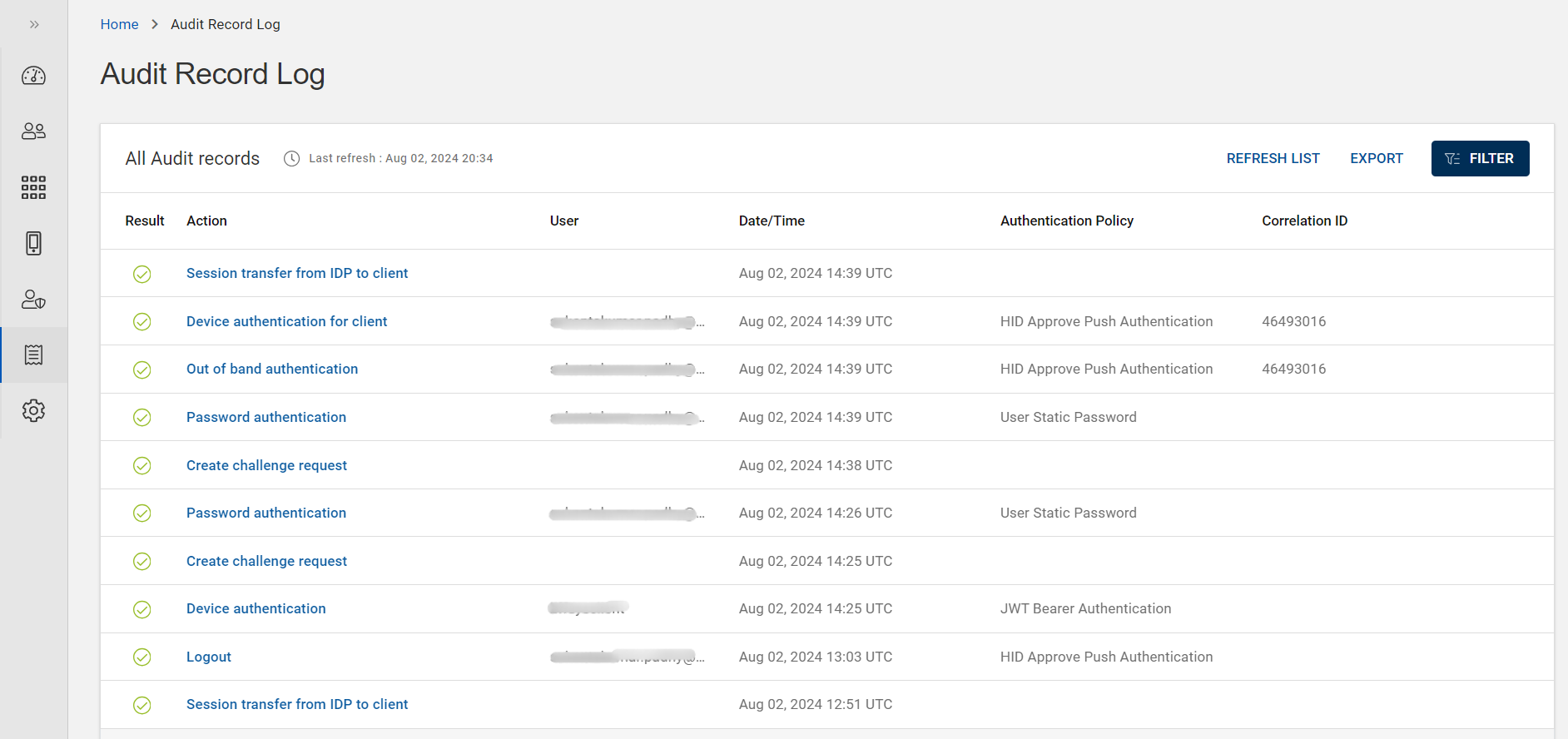Viewing Audit Record Log
The audit record log entries contain a complete set of data to enable the view of system activities that includes user, date/time, action, authentication policy, results (success/failure), and correlation ID.
To view the audit record logs, follow the steps below:
-
Click Audit Record Log
in the left navigation bar to open the Audit Record Log page. Now, you can view the list of audit record logs.
Note: The Audit Log view in the Administrator Portal allows searching for up to 30 days of audit log history.The following table describes the parameters used in the audit record log list:
Parameters Description Result "Success" (
) or "Failure" (
) status of the action/activity.
Action The activity/action performed by the user.
For example: Create, Update, and Delete etc.
User The user who performed the event. Date/Time The date and time (in UTC) when the event occurred. Authentication Policy The authentication policy that was used during the session corresponding to the audit event.
For example: User Static Password, Standard One Time Password, HID Approve Push Authentication, and FIDO Token etc.
Correlation ID It is a unique identifier that allows you to tag a particular transaction or an event chain in order to capture the log events.
Some audit records may not have a correlation ID.
-
You can search the required audit data by clicking FILTER button. For filtering, refer to Filtering an Audit Record Log section.
-
You can export and generate the audit reports for download by clicking EXPORT button. For downloading the audit report, refer to Downloading Audit Reports section.
-
Click on the row of an audit record you want to view the audit record details, then an Audit Record pop-up box appears with details. Refer to Audit Record Details section for more information.
-
You can click REFRESH LIST button to reload the latest Audit Record Log list.