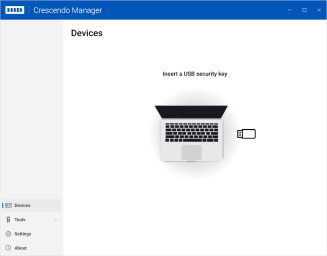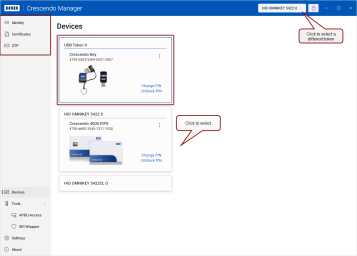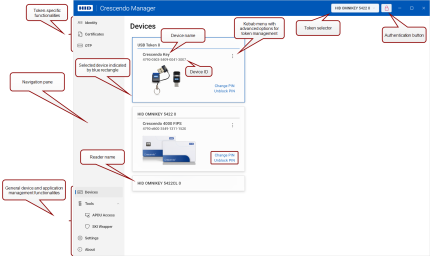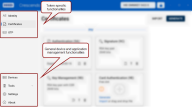Getting Started
Installation
The Crescendo Manager installer is provided as a signed MSI Microsoft Installer is a software component used for the installation, maintenance, and removal of software on modern Microsoft Windows systems. package.
To install Crescendo Manager:
- Locate the signed MSI package.
- Double-click the MSI file to start the installation process or run the
msiexeccommand directly. - Follow the on-screen instructions to complete the installation. There are no optional components to select, simplifying the setup.
Launching Crescendo Manager
When you first launch Crescendo Manager, the Devices view is displayed by default.
If no devices The security hardware held by an end user, used for authentication, digital signing, and encryption tasks. This is typically a hardware token or a reader. are connected, the interface prompts you to insert a USB security key or a smart card:
Once you connect a device, you can see and start using all user interface elements available for it.
-
If you have connected multiple tokens A physical device, such as a smart card or USB key, that securely stores certificates, cryptographic keys and credentials used for authentication, digital signing, and encryption tasks., the first connected token will remain selected unless you select a different one.
-
Token-specific actions will become visible in the top-left corner of the application window.
Navigating Crescendo Manager User Interface
Crescendo Manager provides an intuitive user interface, allowing you to quickly navigate between devices and various functionalities.
Token Selector
This button allows you to select a connected device from a drop-down list.
The Token Selector can be configured in Settings to display either the selected reader or token first or not to be displayed at all.
Authentication Button
This button, marked with a lock symbol, shows whether you are authenticated to the selected device.
Click to button to change the authentication state (authenticate/deauthenticate).
-
A closed red lock symbol
 indicates that the PIN hasn't been entered, and the token is locked.
indicates that the PIN hasn't been entered, and the token is locked. -
An open blue lock symbol
 indicates successful authentication.
indicates successful authentication.
Navigation Pane
The navigation pane on the left gives you access to the individual features and functionalities of Crescendo Manager.
Token-Specific Functionalities
General Device and Application Management Functionalities
What’s Next?
For more information about the features and functions of Crescendo Manager, see Using and Customizing Crescendo Manager or click the individual links in the sections above.