This section explains how to authenticate using FIDO U2F with the HID Crescendo Key Series.
Register for FIDO U2F Authentication
The registration process varies according to the website or service you want to access.
For example, refer to the Google 2-Step Verification page at https://support.google.com/accounts/topic/7189195?hl=en&ref_topic=3382253
The following procedure provides an overview of the common steps.
Start the FIDO U2F Registration Process
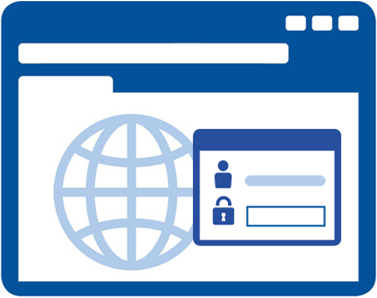
- Plug the HID Crescendo Key into a USB port and wait for a steady or flashing Green light.
- Enter your username and password as the first authentication credential.
Register for FIDO U2F
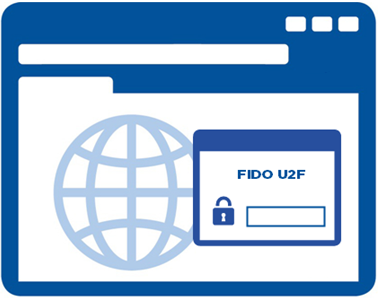
The FIDO U2F authentication prompt is displayed.
The HID Crescendo Key light flashes Red.

Validate the Registration
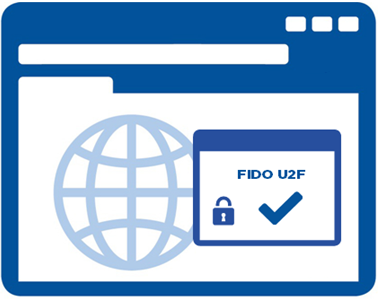
The HID Crescendo Key is registered as the second authentication credential.
Perform a test authentication.
Authenticate with FIDO U2F
Start the FIDO U2F Logon Process
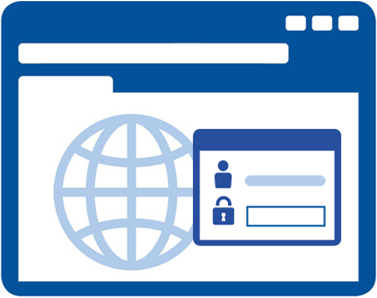
- Plug the HID Crescendo Key into a USB port and wait for a steady or flashing Green light.
- Enter your username and password as the first authentication credential.
Authenticate via FIDO U2F
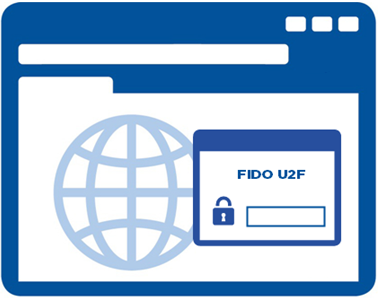
The FIDO U2F authentication prompt is displayed.
The HID Crescendo Key light flashes Red.

Authenticate with FIDO U2F in Contactless Mode
(Android Only)
- You have registered for FIDO U2F authentication with the website or service you want to access.
- Your Android device is NFC-compatible.
- The NFC function is activated on your device.
- The latest version of Google Authenticator is installed (for further information, go to https://play.google.com/store/apps/details?id=com.google.android.apps.authenticator2&hl=fr).
Start the FIDO U2F Logon Process on your Android Device
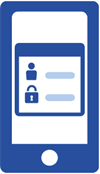
Enter your username and password as the first authentication credential.
Authenticate via FIDO U2F

The FIDO U2F authentication prompt is displayed.
Tap the HID Crescendo Key as close as possible to the device’s NFC antenna.
Tip! To locate the antenna, refer to the documentation provided with the device.
Validate the Authentication

Tap the screen of your device to validate the authentication.






