This section explains how to manage your key and troubleshoot any issues that might occur as you use the HID Crescendo Key Series.
It also explains how to reset the HID Crescendo Key Series to the factory settings.
Change the PIN
Using the HID Crescendo Manager, you can change the PIN defined for your HID Crescendo Key Series.
You can use this to change your PIN at any time.
- Launch the HID Crescendo Manager.
- Plug the HID Crescendo Key into a USB port and wait for a steady or flashing Green light.
-
Click the Change PIN action link in the device's interface in the Devices view, or click the kebab menu button.
- Enter the current PIN.
- Enter and confirm the new PIN and then click CHANGE PIN.
Note: The PIN must meet the requirements displayed by the tool.
View the Key Information
Using the HID Crescendo Manager, you can view information for your HID Crescendo Key Series such as the:
-
PIN policy
-
PIN Unblock Key (PUK)
Troubleshoot the HID Crescendo Key Series
| Operation | Description | Solution |
|---|---|---|
| All cases | When I plug in the key, the LED is steady Red or flashes Red/Green, continuously | Unplug the HID Crescendo Key Series from the USB port and then re-insert it |
|
OTP generation |
When I push the key's button, the LED flashes Red for four (4) seconds |
|
|
FIDO2 authentication |
When I try to register or authenticate with the key, the LED flashes Red for four (4) seconds and an error message is displayed Possible reason - a FIDO app is not found on the device |
|
|
FIDO U2F authentication |
When I try to register or authenticate with the key, the LED flashes Red for four (4) seconds and an error message is displayed Possible reason - a FIDO app is not found on the device |
|
| FIDO PIN forgotten or blocked | I have forgotten my FIDO PIN code and/or entered too many incorrect PIN codes |
|
| Key Full | I cannot register for FIDO on a website because my key is full |
|
| Contactless authentication/registration fails with iOS via NFC | When I try to register or authenticate via NFC using my iOS device, the key is inactive |
Check that your device has sufficient power |
Reset the FIDO Settings on the HID Crescendo Key Series
Using the Microsoft Windows security key management options, you can reset the FIDO settings of HID Crescendo Key Series (for example, if the FIDO PIN is locked following too many incorrect entry attempts).
You can then reset the PIN and all FIDO credentials (FIDO2 and U2F).
Go to the Security Key Management Settings
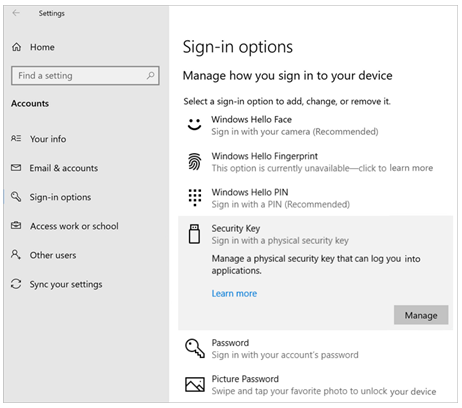
- Plug the HID Crescendo Key into a USB port and wait for a steady or flashing Green light.
- In the Windows Settings page, select Sign-in options.
- Select Security Key and click Manage.
- If required, enter the PIN and click OK.
The HID Crescendo Key light flashes Orange.
- When prompted,
press the HID Crescendo Key Series button once.
Reset the HID Crescendo Key Series
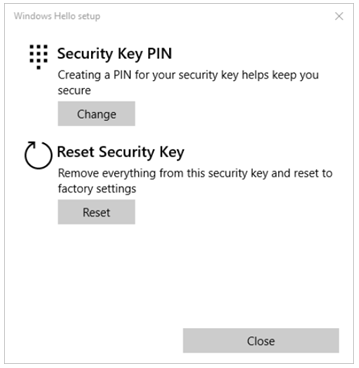
- Unplug the HID Crescendo Key from the USB port.
- Click Reset.
- Click Proceed.
- Plug the HID Crescendo Key back into the USB port and press
the button twice within 10 seconds.






