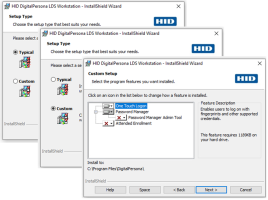Installing the DigitalPersona Attended Enrollment Client
The DigitalPersona Attended Enrollment is a component of the DigitalPersona Workstation, used to enroll user credentials under supervision of a specified user or group.
To change the tasks assigned to a user (such as the ability to enroll other users), see Using the Authorization Manager (AzMan).
Prerequisites
-
Before installing the DigitalPersona Attended Enrollment client on a computer, make sure it meets the system requirements and prerequisites, and that you have Administrative Rights on the computer.
-
For a list of compatible fingerprint readers and scanners, see the readme.txt file included with this software.
Compatibility
This version of DigitalPersona Attended Enrollment is compatible with the following DigitalPersona products:
-
DigitalPersona LDS Workstation (previously Altus LDS/AD Workstation) 1.1 or above
-
DigitalPersona Access Management API 2.1 or above (previously Altus Auth SDK)
-
DigitalPersona Web Components (previously Altus Confirm SDK, now included in the above SDK)
Install DigitalPersona Attended Enrollment Locally
-
Launch the installer from the DigitalPersona LDS Workstation folder of the product package, by running Setup.exe.
Or, for silent mode, enter setup.exe /s /v” /qn” at the command line.
-
On the Setup Type page, select Custom.
-
Click the X next to Attended Enrollment and select This feature will be installed on local hard drive.
-
Click Next and then Install, to begin installation.
For a description of the features and functions, see Using DigitalPersona Attended Enrollment.
Set Up Attended Enrollment
As DigitalPersona Attended Enrollment is an optional feature of the DigitalPersona LDS Workstation, there are some setup steps that must be performed in Active Directory by an administrator.
For full instructions, see Setting Up Attended Enrollment.
Uninstall DigitalPersona Attended Enrollment
Since DigitalPersona Attended Enrollment is a sub-component of DigitalPersona Workstation, it cannot be uninstalled separately from the Workstation product.
If you must remove DigitalPersona Attended Enrollment from a computer, you will need to uninstall DigitalPersona Workstation first, and then reinstall it without DigitalPersona Attended Enrollment.