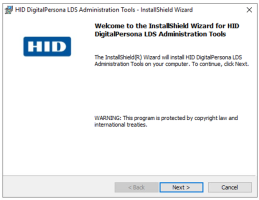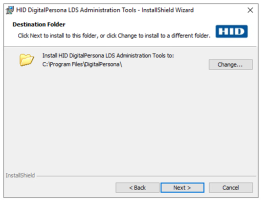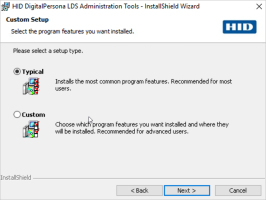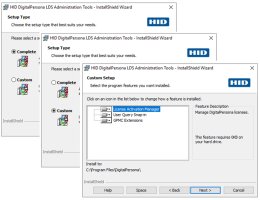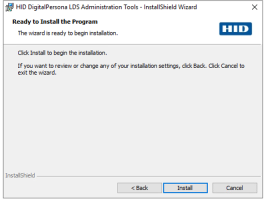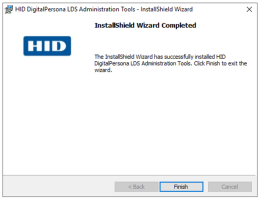Installing the Optional Components
The following optional DigitalPersona LDS components are not automatically installed as part of either the DigitalPersona LDS Server or client installations.
There are two categories of optional components:
-
Those included in the DigitalPersona LDS product package:
-
Those available as a separate package:
-
Web Management Components - for installation instructions and complete details, see Installing the Web Management Components.
-
Installing the Product Package Components
DigitalPersona LDS Administration Tools
The DigitalPersona LDS Administration Tools are part of a separate installation package included in the DigitalPersona LDS product package.
-
If you will be managing your DigitalPersona LDS Server directly from the computer it is installed on, you will want to install the DigitalPersona Administration Tools on that computer.
-
However, you can also manage the DigitalPersona LDS Server from another domain joined computer in which case you would install the Administration Tools on that computer.
-
It must be installed on a machine that also has either the DigitalPersona LDS Server, or DigitalPersona LDS Workstation.
These Administration Tools may be installed on a single workstation for centralized administration of DigitalPersona LDS, or for larger organizations, each tool may be installed on a separate workstation in order to divide the administration of various features among several people.
By default, all Administration Tools are installed. Select Custom Setup to deselect any tools you do not wish to install.
-
Locate and launch the setup.exe located in the ../Server/DigitalPersona LDS Administration Tools folder of the product package.
-
On the Welcome page, click Next.
-
On the License Agreement page, accept the agreement and click Next.
-
On the Destination Folder page, click Next.
If this is the first DigitalPersona product being installed on this machine, there will also be a Change button which allows you to change the installation directory.
Additional DigitalPersona product installations remove this button in order to ensure that associated products are installed to the same directory.
-
On the SetupType page, select a Complete installation or choose Custom to control which features are installed and where they are installed:
-
Complete - Installs all available features - the License Activation Manager, User Query Snap-in for collecting DigitalPersona LDS user information, and the GPMC Extensions, used to link product policies and settings to Active Directory containers.
-
Custom - By default, installs all features, but allows deselecting any feature.
-
-
On the Ready to Install the Program page, click Install.
-
On the Installshield Wizard completed page, click Finish.
License Activation Manager
To install the License Activation Manager:
-
Locate and launch the setup.exe located in the ..\Server\DigitalPersona LDS Administration Tools folder of the product package.
-
Select Complete or Custom installation. To install only the License Activation Manager, select Custom and deselect all other administrative tools.
-
Click Next, and then click Install.
User Query Snap-in
This tool provides a means for the administrator to query the DigitalPersona LDS user database for information about DigitalPersona LDS users and to perform certain operations and to set values associated with a selected user.
To install the DigitalPersona User Query Snap-in:
-
Locate and launch the setup.exe located in the .\Server\DigitalPersona LDS Administration Tools folder of the product package.
-
Select Complete or Custom installation. To install only the User Query Snap-in, select Custom and deselect all other administrative tools.
-
Click Next, and then click Install.
GPMC Extensions
DigitalPersona LDS Server and its associated workstation clients use GPMC/GPOE extensions, installed under the Software Settings and Administrative Templates nodes, to link product policies and settings to Active Directory containers.
For further information, see Policies and Settings.
The GPMC Extensions feature is installed by default as part of the DigitalPersona Administration Tools.
To install the DigitalPersona GPMC/GPOE Extensions:
-
Locate and launch the setup.exe located in the .\Server\DigitalPersona LDS Administration Tools folder of the package.
-
Select Complete or Custom installation. To install only the GPMC/GPOE Extensions, select Custom and deselect all other administrative tools.
-
Click Next, and then click Install.
For a description of the features available through this component, see GPMC/GPOE Extensions.
Attended Enrollment
DigitalPersona Attended Enrollment is an optional feature of the DigitalPersona client software, DigitalPersona LDS Workstation.
It’s installation and features are therefore addressed in Installing DigitalPersona LDS Workstation. However, there is a small amount of setup that must be performed in Active Directory by an administrator.
Instructions for setup are explained in Setting Up Attended Enrollment.
Installing the Separate Components
The following security applications and modules are separately installed and may be separately licensed.
Guardian Ten-Print Scanner Support
To use the Guardian family of ten-print scanners with your DigitalPersona product, you will need to install the following:
-
A DigitalPersona client (Workstation, Kiosk, or Attended Enrollment)
-
DigitalPersona Guardian Support package
-
L Scan Essentials (LSE) SDK RunTime component
The DigitalPersona Guardian Support and L Scan Essentials SDK products are available from HID Global or your channel partner/reseller.
Both DigitalPersona Guardian Support and the LSE SDK RunTime component must be installed on each computer where the Guardian scanner will be used.