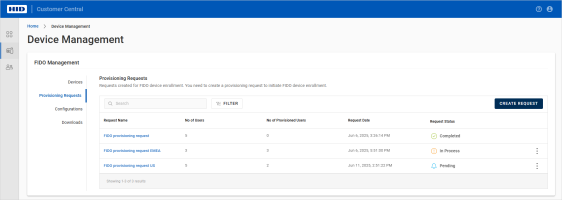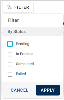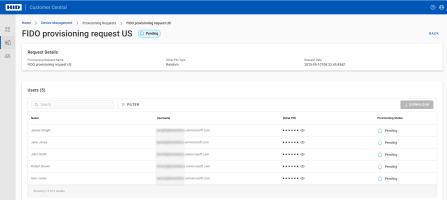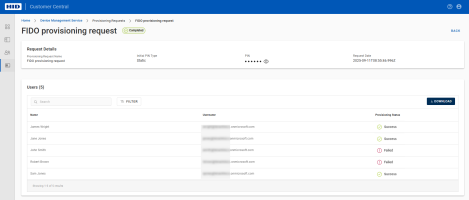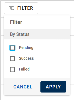View Requests
You have a valid license for the FIDO Provisioning service
To purchase new licenses or renew existing ones, contact your HID Account Manager.
- Sign in to Customer Central.
-
Select Device Management
 in the left menu.
in the left menu. -
Select Provisioning Requests under FIDO Management.
-
Enter the name (or part of the name) of the request in the Search bar to locate a specific request.
The list is dynamically updated with the corresponding request(s).
Alternatively, you can sort the data in each column by clicking the column title.
-
You can also FILTER the list of requests by their status:
-
Pending - device enrollment is pending for all of the defined users
-
In Process - device enrollment is partially completed with pending enrollment for one or more of the defined users
-
Completed - devices have been successfully enrolled for all the defined users
-
Failed - device enrollment failed for one or more of the defined users
-
-
From the request's menu icon
 , you can access the following options:
, you can access the following options: -
Click on the Request Name to view the details of the request.
-
Enter the name (or part of the name) of the user in the Search bar to locate a specific user.
The list is dynamically updated with the corresponding user(s).
Alternatively, you can sort the data in each column by clicking the column title.
-
You can also FILTER the list of users by their enrollment status:
-
Pending - device enrollment pending for the user
-
Success - device was successfully enrolled for the user
-
Failed - device enrollment failed for the user
-
-
To view the Initial PIN, click the eye icon
 in the:
in the:-
User's row in the Users list for requests configured with random PINs
-
Request Details for requests configured with static PINs
-
-
To generate a summary report for Completed or Failed requests, click DOWNLOAD.
The report (.csv) filename is <Provisioning request>_<date>_<time> and contains:
-
User names
-
Display names
-
Device IDs
-
Initial PINs
-
Request status (number of successful, failed and pending provisions)
-
Error reason (if failed)
Note: The DOWNLOAD button is not available for requests in the Pending or In Process state. -