Setting up Event Management
Enable Event Management
-
From the App Launcher, select the Settings application and click on the Employer Manager tab.
-
Enable the Event Management setting.
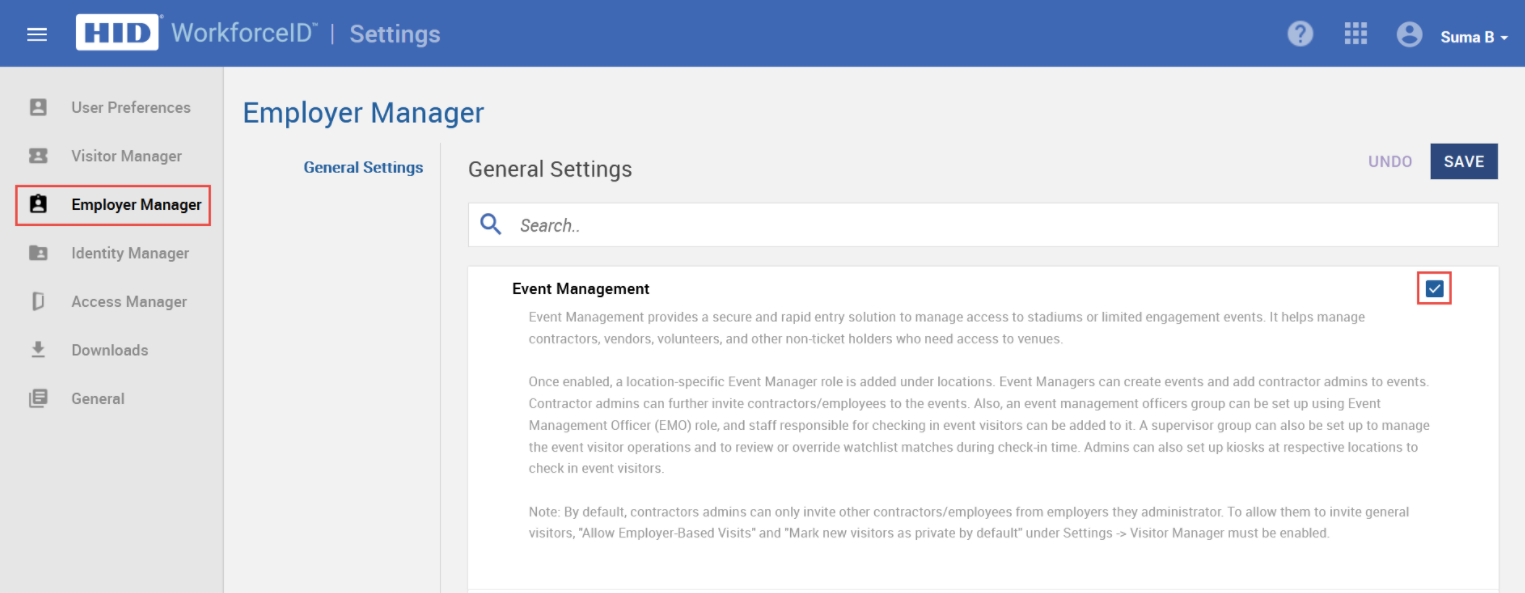
Enable Contractor Admin related settings
By default, contractors admins can only invite other contractors/employees from employers they administrator. To allow them to invite general visitors and group import, follow the below steps:
-
From the App Launcher, select the Settings application and click on the Visitor Manager tab.
-
Enable Allow Employer-Based Visits and Mark new visitors as private by default.
-
Enable the Group Import settings.
Setting Up the Event Manager and Approvals
Assign appropriate identities as Event Managers for a location
The Event Manager is responsible for hosting an event and inviting contractor admins to organize the event.
-
From the App Launcher, select the Admin application and click on the Location tab.
-
Navigate to Location record > Event Roles sub-tab.
-
Click on ADD EVENT MANAGER to assign the event manager to the location.
Setting Up Approvals for an Event
Protecting employees and locations from external risks is increasingly important. By setting up an approval process for visitors, you can perform a background check of the profile and other activities before the event.
Admins are able to configure the approval workflows for scheduled events for the location. If approvals are not set up at the location, approval workflows are auto-approved.
Assign a meeting approver (Event Approver) for a location
The meeting approver is responsible for reviewing the event approval request task (in My Tasks) and approve or deny the event.
-
From the App Launcher, select the Admin application and click on the Location tab.
-
Navigate to Location record > Location Approver Role sub-tab.
-
Click on ADD MEETING APPROVER to add a meeting approver for the location.
Assign a visitor location approver (Visitor Approver) for a location
The visitor location approver is responsible for reviewing the event visitor approval request task (in My Tasks) and approve or deny visitors/contractor personnel.
-
From the App Launcher, select the Admin application and click on the Location tab.
-
Navigate to Location record > Visitor Management Roles sub-tab.
-
Click on ADD LOCATION APPROVER to add a location approver for the location.
Assign a watchlist reviewer for a location
A location watchlist reviewer is responsible for managing location level watchlists (including adding, editing and removing members from watchlists) and approving visitors for meetings based on watchlist notifications. When a host creates an event, if the visitor's name is present in the watchlist match, then the security check for the visitor will fail and a watchlist review task is created for location watchlist reviewer.
-
From the App Launcher, select the Admin application and click on the Location tab.
-
Navigate to Location record > Location Approver Role sub-tab.
-
Click on ADD WATCHLIST REVIEWERS to add reviewers for the location.
Related Topics:





