About the ActivID Console
The ActivID Console is a pre-installed component on the appliance that allows you to initialize and configure the appliance.
The ActivID Console is a specific application independent of whether the ActivID applications are running or stopped. Each appliance has a dedicated instance of the ActivID Console for management tasks.
- You cannot use the ActivID Console to manage other remote appliances, even if they are part of the same deployment.
- Only the ActivID Appliance Administrator can access the ActivID Console.
-
Launch the ActivID Console using the URL:
https://<appliance-hostname>:1005
where <appliance-hostname> is the name of the server hosting the ActivID Appliance.

-
Log on with the Appliance Administrator account.
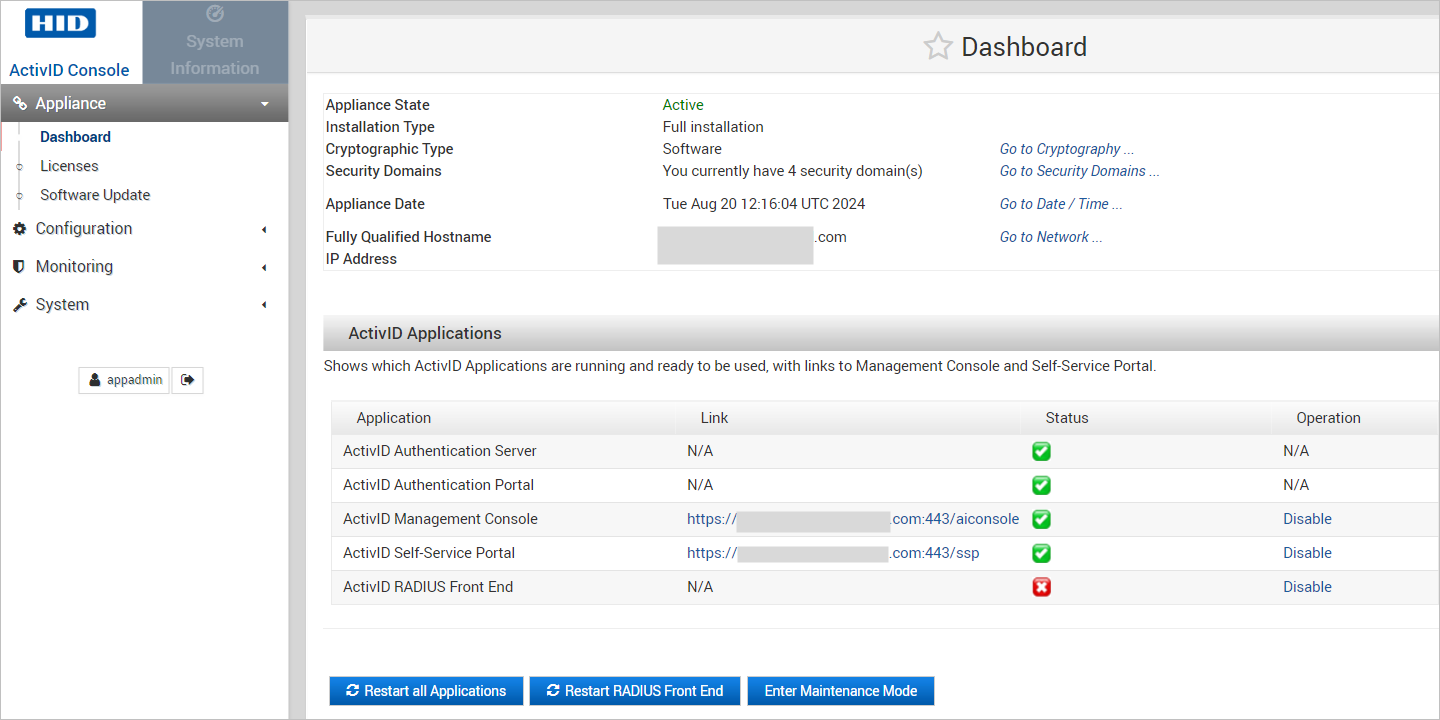
- Application status:
- If an application is online, it is indicated by a green checkmark
 .
. - If an application is offline, it is indicated by a red x-mark
 .
.
- If an application is online, it is indicated by a green checkmark
- Application tasks:
- To access an application from the ActivID Console, click the relevant link in the Link column.
- To disable an installed application (only the ActivID Management Console, Self-Service Portal or RADIUS Front End), click Disable in the Operations column.
- To initiate a restart of all the deployed applications, click Restart All Applications.
- If you have made any changes to the RADIUS configuration, then click Restart RADIUS Front End to restart the RADIUS service.
- To stop the ActivID Authentication Services and the portals, click Enter Maintenance Mode. The ActivID Console is still accessible.
This makes the appliance unavailable to users during maintenance operations (for example, when installing a software update or customization package). In High Availability deployments with load balancing, users will be re-directed to the other appliance.
- To log out, click the exit icon
 at the bottom of the menu on the left.
at the bottom of the menu on the left.
The functions of the ActivID Console are organized into the following categories:
| Category | Function | Description |
|---|---|---|
| Appliance |
View the overall status of the appliance (cryptography, network, applications and domain configuration). |
|
|
View the license usage and imported licenses. |
||
|
Update the appliance software as a hot fix or service pack. |
||
| Configuration |
View the applications status and configure the properties. |
|
|
Customize the language and the look and feel of the portals. |
||
|
Manage the trusted and private certificates. |
||
|
Register client applications for push-based authentication. For further information, see Deploying the Push-Based Validation Solution. |
||
|
Activate or deactivate RADIUS Front End for each domain. |
||
|
Add and delete security domains. |
||
|
Add and configure FTP Sites to be used in the ActivID Console operations. |
||
| Monitoring |
View and configure the reporting data settings. |
|
|
Configure the SNMP monitoring. Disabled by default. |
||
|
Configure the event notifications to be sent to the Syslog server. Disabled by default. |
||
|
Troubleshoot the appliance by generating diagnostic packages and activate logging. |
||
| System |
Configure, trigger or schedule the archiving of the audit data. |
|
|
Configure, trigger, schedule or restore a backup of your appliance. |
||
|
Reboot or shutdown the appliance. |
||
|
Change the password for the ActivID Appliance Administrator (appadmin) |
||
|
Configure an external HSM and renew the cryptographic keys if required. |
||
|
Set the date and time of the appliance. |
||
|
Configure and manage a high availability (Dual Mode deployment) configuration. |
||
|
Migrate from the ActivID Appliance |
||
|
View the network configuration and set the proxy support. |
See also:
Starting and Restarting the ActivID Appliance
Configuring ActivID Appliance Applications
Manage the ActivID Appliance Administrator Accounts





