Managing Devices
The AAA Server device management functions allow you to add and organize devices in the authentication system.
You must create device repositories before importing devices. Imported devices can then be assigned to users.
Device Management Tasks
Device Icons in the Administration Console
The following table lists the icons used in the Administration Console to represent each type of supported device.
AAA Server Administration Console Device Icons
| Device Type | Icon |
|---|---|
| ActivID Token |

|
| ActivID Pocket Token |

|
| ActivID Keychain Token |

|
|
ActivID Mini Token
(AE, AT, OE, OT)
Note: Mini Token OT is represented by the same icon as the Mini Token AT. |
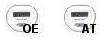
|
| ActivID Desktop Token |

|
| ActivID Smart Cards |

|
| ActivID Soft Token - Web |

|
| ActivID Soft Token - PC |

|
| ActivID Soft Token - Mobile |

|
| HID Approve |
|





